VERSO users with administrator rights are responsible for adding and managing the users that will participate in your process within the portal. Users can receive different permission rights based on the settings within the permission user module (which is customizable to each VERSO client). For example, the system can be configured to allow ALL users the ability to create NEW MTRs, but only specific users or user groups (such as Technicians) and the administrator can be allowed the ability to change the MTR status and update fields after the MTR is created.
Steps to create a new user:
- Login to VERSO using your user ID and password you provided
- Click on the Control Panel icon on the menu bar

- Click on Users

- Click on Add User
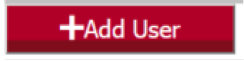
- Fill out all the necessary information for the new userNotes:
- The user password you enter is a temporary password, the user will enter their own secure password once they complete the registration process.
- The company ID will default to YOUR company name.
- Select “default” under Organization at this time.
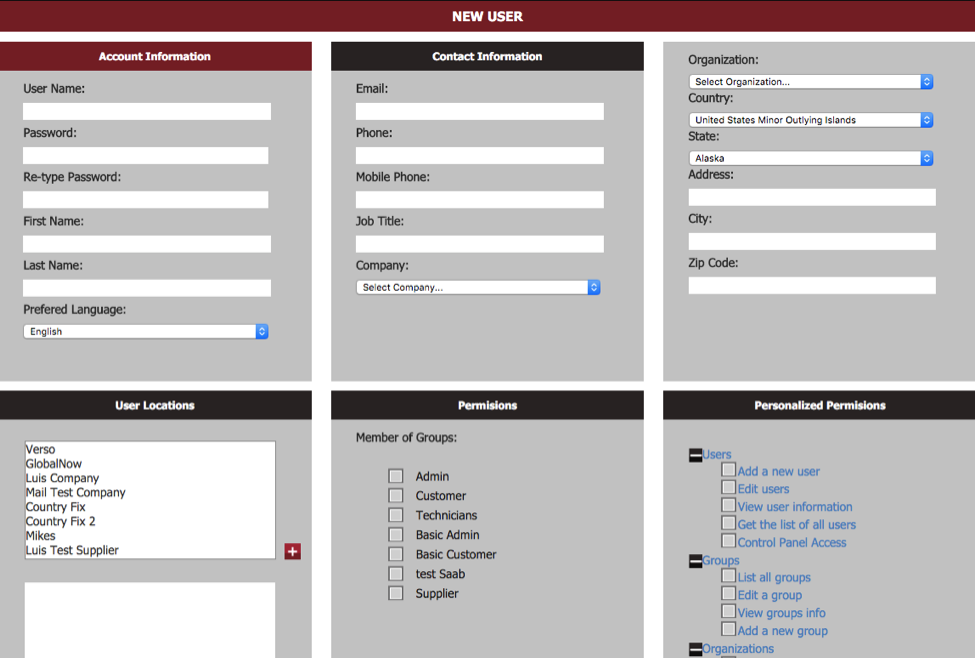
- Click on Submit

- You will receive a confirmation message that the user is being added. Each new user will be added to the end of the USERS LIST associated with your company.
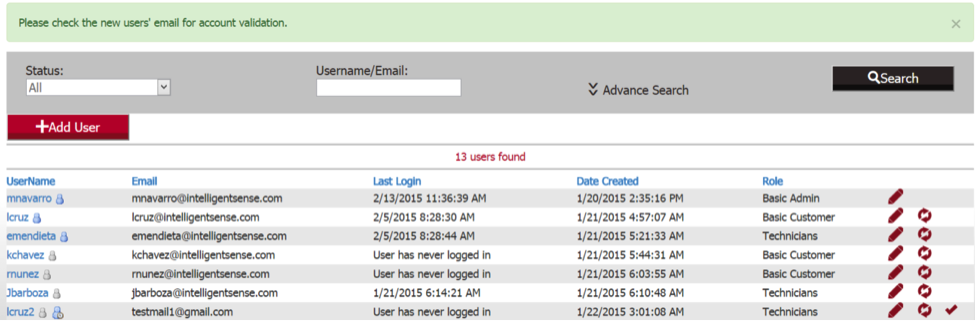
- Confirm/Approve the user by clicking (deselecting) the check mark to the right of the user information.

- Your new user record is now created and this user will receive an email (to the address you entered) asking them to confirm registration and set up their own password.
- If you need to deactivate a user, select the Change Status icon to the right of the individual User Name.
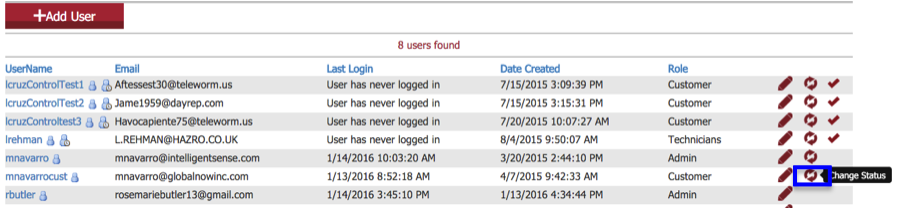
- Select “Yes” when prompted to confirm status change.